|
|
The Electronic Text
Week 10: Mobile e-texts: PDA's and accessibility |
This week we are going to do something a little different, by looking at some of the issues surrounding specialist audiences which change the way in which we write and think about creating hypertext/website content.
I want to talk about the technology of PDA's (personal digital assistants) and ensuring accessibility (blind and partially sighted persons) for your own e-text projects.
Electronic Writing for PDA's
PDA's have been around for quite some time now (10 years or more) and are basically consist of two types: the Palm OS which started the whole palmtop thing, Windows mobile machines, which of course run a small version of Windows. The business users tend to use Windows palmtops and run Word and Excel. The PalmOS users are a lot more idiosyncratic and have a lot more shareware programs to use on the Internet.
PalmOS screens are 480x320 and applications can use a few less pixels. Older machines are 160x160 square. Windows machines are a bit bigger at 480x640 which is double the size. Windows palmtops generally do not have slots for extra devices, whereas the Handspring Visor machines used to have a slot which you can add a camera, mobile phone, a soundcard, or a GPS tracker.
The palmtops start at around $300 and upwards, and typically run on 8MB or more of RAM with no hard disk. Of course you get calendars, memopads, diaries, currency converters and calculators as well. There are programs which mimic Word, Excel, and Powerpoint and most software is reasonably cheap (under US$100).
Whilst writing on the PDA itself may not appeal to everyone, the beauty of the PDA starts to occur when you hook up to the Internet either by wireless service, via modem, or through 'syncing' your PDA with your Internet-connected desktop computer. What occurs is that you can then download various channels you have subscribed to, and then carry this new information around with you until the next time you sync your PDA.
The list of available channels is impressive and growing each week. The Sydney Morning Herald is available daily, so is the Age, Wired magazine, Salon.com, Sydney movie guides and hundreds of other specialist information sources. I am thinking of putting one of my courses online as a daily/weekly channel for PDA users to download. Cost of this service is free to both users and channel providers.
However what I see on my PDA is often a dumbed-down version of the real
thing. Wired is an exception. Very few photos are there, just plain text. And
not many adverts. The question arises: how simple do you make it? At what level
does the simplification become counterproductive?
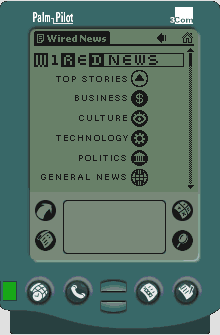 |
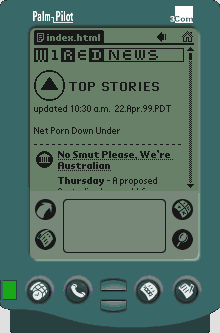 |
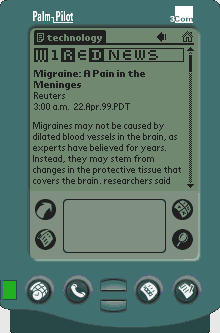
Class Activity:
The best way to see what you are doing for the PDA platform is to do it on a real PDA. You can download an emulator from the PalmOS website, but you then have to sign agreements that you are a ridgy-didge developer. The easy way is to resize your browser screen to around 480x640 for the Windows platform and then write some HTML and see what it looks like on the small screen. No frames, no large colour pictures, no java, no CSS. Basic text, basic links. So write up a simple file for a PDA and include one or two links. Then test it on a reduced size browser window. Any topic will do. How simple do you make the content?
Helpful links
Writing a PDA Friendly Web Site, an about.com article by Jennifer Kyrnin.
Get more out of your day using a PDA, article by Jaap van Elkins
Writing for the Web versus writing for print: are they really so different? article by Judy Gregory (2004). This article argues that online and print media are not so different as they once were in the past.
The problem of accessibility
A colleague (Dr Monica Whitty, now in the UK) and I became interested in the accessibility of our subjects when we were confronted with an almost totally blind student 3 years ago. This student could not read our Web pages, nor any of the references from the library or our workbooks. She would turn up to class and sit there unable to attend to the sighted materials which were set up for the class. Eventually she stopped attending since it was a waste of her time. The Special Disabilities had given her some support, but as we found out later, blind students are not easily catered for in the era of the Internet. The number of people in the world who are officially sight-disabled approaches 3.8% of the population. In the USA this represents 10 million people or half the population of Australia. Australian statistics are approximately the same.
We applied for a small grant to setup special CD-ROMs of two of our subjects, Social Interaction and Electronic Research Methods, and set about creating accessible and useable Websites on disk, with full notes, some audio lectures and references.
What we found was that plain old HTML was the easiest way to make our subjects accessible to everyone. There are two programs designed to read everything on the computer screen. The main one is called JAWS and comes as a free demo. Similarly to PDA's the key was to produce navigable, ALT tag enabled links. No frames, no image maps, not many images, and no embedded links were some rules to follow.
The ScreenReader website - free download of Thunder for testing accessibility.
WebAnywhere website - free copy of WebAnywhere from Washington State Uni.- open source.
The JAWS website is a useful place to read about assistive technology. Used to be the only alternative.
Research article of our work called, Enhancing student access to the University: the integration of online and course-based material for the visually impaired.
Wikipeadia's comparison of screen readers.
How to make your electronic text accessible
For Complete Guidelines & Checklist: http://www.w3.org/WAI
- Images & animations. Use the alt attribute to describe the function of each visual.
- Image maps. Use the client-side map and text for hotspots.
- Multimedia. Provide captioning and transcripts of audio, and descriptions of video.
- Hypertext links. Use text that makes sense when read out of context. For example, avoid "click here."
- Page organization. Use headings, lists, and consistent structure. Use CSS for layout and style where possible.
- Graphs & charts. Summarize or use the longdesc attribute.
- Scripts, applets, & plug-ins. Provide alternative content in case active features are inaccessible or unsupported.
- Frames. Use the noframes element and meaningful titles.
- Tables. Make line-by-line reading sensible. Summarize.
- Check your work. Validate. Use tools, checklist, and guidelines at http://www.w3.org/TR/WCAG
(c) W3C (MIT, INRIA, Keio) 2001/01
The major Website devoted to accessibility is on www.w3c.org. IBM and Microsoft also have listed a number of methods for ensuring websites are accessible and useable. The range of benefits for making your Web content accessible to everyone include:
- Increasing Market Share and Audience Reach
- Improving Efficiency
- Demonstrating Social Responsibility
- Reducing Legal Liability
EXERCISE:
Look at your own web project or a WebCT unit or even the new UWS site, and then test it for accessibility and usability. You will need to look up either IBM's or Microsoft's or the W3C guidelines. Write a review of your chosen site according to the guidelines. What is good or bad? Is it accessible? What does it sound like in a screen reader? Can you navigate easily?
